1310 Nowell Road
Raleigh, NC 27607
1310 Nowell Road
Raleigh, NC 27607
Existing CSP Client: (919) 424-2060
SALES: (919) 420-3231

 Enabling remote access on your computer requires a series of simple steps. Once set up is complete, you can remotely access your desktop through any Windows computer!
Enabling remote access on your computer requires a series of simple steps. Once set up is complete, you can remotely access your desktop through any Windows computer!
Windows XP introduced Windows OS users to the remote desktop function. Remote Desktop means remotely accessing your computer through local area networks (LAN) or the internet. You can access files, run programs and applications, and even manage network resources on any Windows device.
Enabling remote access on your computer requires a series of simple steps. First of all you need to set up the computers you want to control. Click the “Windows” button and go to the “Control Panel.” Make sure to have already set a user account so you can change your password. When you reached the control panel platform, click the “User Accounts” option and then click “Change your password.” Enter a unique password that you can use to access your computer locally, or from any Windows computer.
Next, you have to enable the Remote Desktop function. Again, click the “Start” button and right-click “Computer.” A drop-down navigation panel will appear where you will find the “Properties” option. After clicking “Properties,” go to “Remote Settings” to enable Remote Desktop. Make sure to tick the “Allow connections from computers running any version of Remote Desktop” box so you can enable remote access from computers with various versions of Windows.
Finally, set up which users will have access to your device via Remote Desktop. If you’re an Administrative user, you will automatically have access. Click the “Select Users” button, then choose the users you additionally want to allow. Once the set up is complete, you can start accessing your desktop from anywhere.
To use the Remote Desktop feature, click the Windows “Start” button and enter “remote desktop” in the search box. Enter the name or IP address of the remote computer and click “Connect.” Your computer will now hook up with the Remote Desktop computer, and you’ll be asked for the username and password.
It is also possible to connect to your Remote Desktop computer through the Internet by setting up your router. You can easily search for instructions on how to do that, or call for assistance from your provider, either way the process is pretty simple.
Have questions about remote desktop and if it will work for your business? Give us a call or drop us an email.

Always at your service to provide the highest level of quality support to our customers.

Anthony Firth Client Engineer

“I’m passionate about building and fostering relationships, and finding solutions for success.”

Michael Koenig Client Account Manager

“I help clients stabilize and grow their IT infrastructure so they can focus on growing their core business.”

Josh Wilshire Systems Engineer Team Lead

“I strive to provide the highest level of quality service to our customers.”

Tommy Williams Sr. Hardware Engineer

“I’m driven by the steadfast belief that technology must serve as a business enabler. This mantra has driven 21
Years of successful partnerships.”

Stephen Riddick VP Sales & Marketing

“CSP doesn’t succeed unless your company succeeds.”

Stephen Allen Inventory Manager

“Through my intuition and genuine concern to help others I have built long-lasting relationships with our customers, co-workers and business partners.”

Scott Forbes VP Support Services

“Every day, I work with clients to help plan the future of their businesses.”

Michael Bowman vCIO

“Your IT problems become our IT solutions.”

Mark McLemore Project Engineer

“Managing internal and external operations to ensure that CSP provides quality and reliable customer service .”

Margie Figueroa Business Manager

“Providing quality internal and externals financial support to our customers and accounting support to CSP.”

Katie Steiglitz Accounting Administrator

“Some call me the CEO. I call myself the Cheerleader for an awesome team!”

William B. Riddick Founder & CEO

“CSP is here to assist you with your IT needs.”

Beth Wylie Inside Sales Manager

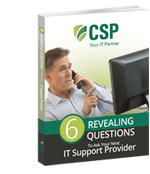


On What Questions You Need To Ask Before Signing Any Agreement.
"*" indicates required fields

Raleigh IT Support Company and IT Services Provider | CSP Inc.
1310 Nowell Rd,
Raleigh, NC 27607
Existing CSP Client: (919) 424-2060
SALES: (919) 420-3231
Receive email updates and informative marketing materials by subscribing to our newsletter.
"*" indicates required fields