1310 Nowell Road
Raleigh, NC 27607
1310 Nowell Road
Raleigh, NC 27607
Existing CSP Client: (919) 424-2060
SALES: (919) 420-3231

In this article, we will explore the Windows 10 browser Microsoft Edge and the many ways you can make the most of your experience with it. From the personalization settings and themes to the ability to customize it with extensions that include AdBlock, AdBlock Plus, Amazon Assistant, the Pinterest Save Button, and Office Online – Microsoft Edge is a complete revision of Internet Explorer (which saw 40 million users jump from it in a single month – October 2016) and a massive bid by the Redmond software Leviathan to steal some of the thunder other browsers have enjoyed in recent years. Add to that a recent performance test by NSS Labs that saw Microsoft Edge beat out Google Chrome and Mozilla Firefox in blocking malware and phishing-attack samples, and Microsoft Edge looks to be a formidable new player on the browsing block.
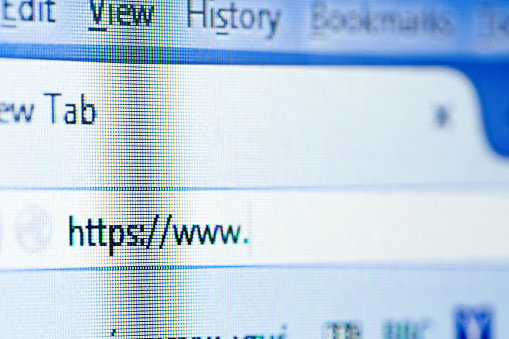
For Further Microsoft Edge Help
Using Windows 10’s Microsoft Edge browser can be a fun and constructive process, provided you know how to navigate around and make the most of it. Hopefully this article has gotten you closer to that goal. For more information on switching to and using Microsoft Edge, talk to a specialist at Raleigh IT Support Company and IT Services Provider | CSP Inc., which is a proven leader in providing IT consulting and software support in Raleigh. Contact one of our helpful IT experts at (919) 424-2000 or send us an email at info@cspinc.com today, and we can help you with any of your questions or concerns.

Always at your service to provide the highest level of quality support to our customers.

Anthony Firth Client Engineer

“I’m passionate about building and fostering relationships, and finding solutions for success.”

Michael Koenig Client Account Manager

“I help clients stabilize and grow their IT infrastructure so they can focus on growing their core business.”

Josh Wilshire Systems Engineer Team Lead

“I strive to provide the highest level of quality service to our customers.”

Tommy Williams Sr. Hardware Engineer

“I’m driven by the steadfast belief that technology must serve as a business enabler. This mantra has driven 21
Years of successful partnerships.”

Stephen Riddick VP Sales & Marketing

“CSP doesn’t succeed unless your company succeeds.”

Stephen Allen Inventory Manager

“Through my intuition and genuine concern to help others I have built long-lasting relationships with our customers, co-workers and business partners.”

Scott Forbes VP Support Services

“Every day, I work with clients to help plan the future of their businesses.”

Michael Bowman vCIO

“Your IT problems become our IT solutions.”

Mark McLemore Project Engineer

“Managing internal and external operations to ensure that CSP provides quality and reliable customer service .”

Margie Figueroa Business Manager

“Providing quality internal and externals financial support to our customers and accounting support to CSP.”

Katie Steiglitz Accounting Administrator

“Some call me the CEO. I call myself the Cheerleader for an awesome team!”

William B. Riddick Founder & CEO

“CSP is here to assist you with your IT needs.”

Beth Wylie Inside Sales Manager

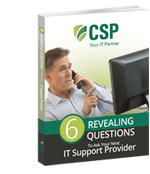


On What Questions You Need To Ask Before Signing Any Agreement.
"*" indicates required fields

Raleigh IT Support Company and IT Services Provider | CSP Inc.
1310 Nowell Rd,
Raleigh, NC 27607
Existing CSP Client: (919) 424-2060
SALES: (919) 420-3231
Receive email updates and informative marketing materials by subscribing to our newsletter.
"*" indicates required fields