1310 Nowell Road
Raleigh, NC 27607
1310 Nowell Road
Raleigh, NC 27607
Existing CSP Client: (919) 424-2060
SALES: (919) 420-3231

 Creating a table in Microsoft Word wasn’t always intuitive and efficient. However, in the latest version of Microsoft Word, creating a table is easier than ever. Microsoft now provides different methods for creating tables, and they’re all easily customizable and flexible. Here is a list of three of the many different methods:
Creating a table in Microsoft Word wasn’t always intuitive and efficient. However, in the latest version of Microsoft Word, creating a table is easier than ever. Microsoft now provides different methods for creating tables, and they’re all easily customizable and flexible. Here is a list of three of the many different methods:
First open a blank new document, and position the cursor where you want the table to be in the document. Under the Insert tab, click the Table button. The Insert Table dialog box will open. Now, click New and simply move the cursor down to set the size of the table you desire.
the dialog box opens, click New on the left side, and from the drop-down menu, select Insert Table. In the next box that opens, enter the number of columns and rows you want in this table. You can also select the AutoFit option, which will produce very narrow columns that expand as you add info.
For this method, start a new document and then navigate to Insert > Table again. Select Draw in the right corner of the dialog box. The cursor will now turn into a pencil. Simply click and drag on the document where you want your table to be. Once the box is created, you can draw more boxes inside to create rows and columns. Word straightens any crooked lines. This method is great as it allows creativity and great user functionality.
Play around with the options in Microsoft Word to find even more ways to customize and create tables for all your projects. The Table Styles widget is a great way to ensure you aren’t creating mediocre tables. It offers many different styles and color combinations in the table. Experiment and find what speaks to you!
For more information on Microsoft Word table functionality, feel free to contact our team. You can reach us by phone or send us an email. We are here to ensure your needs are met, and that you’re getting the most out of all your needed tools and services.

Always at your service to provide the highest level of quality support to our customers.

Anthony Firth Client Engineer

“I’m passionate about building and fostering relationships, and finding solutions for success.”

Michael Koenig Client Account Manager

“I help clients stabilize and grow their IT infrastructure so they can focus on growing their core business.”

Josh Wilshire Systems Engineer Team Lead

“I strive to provide the highest level of quality service to our customers.”

Tommy Williams Sr. Hardware Engineer

“I’m driven by the steadfast belief that technology must serve as a business enabler. This mantra has driven 21
Years of successful partnerships.”

Stephen Riddick VP Sales & Marketing

“CSP doesn’t succeed unless your company succeeds.”

Stephen Allen Inventory Manager

“Through my intuition and genuine concern to help others I have built long-lasting relationships with our customers, co-workers and business partners.”

Scott Forbes VP Support Services

“Every day, I work with clients to help plan the future of their businesses.”

Michael Bowman vCIO

“Your IT problems become our IT solutions.”

Mark McLemore Project Engineer

“Managing internal and external operations to ensure that CSP provides quality and reliable customer service .”

Margie Figueroa Business Manager

“Providing quality internal and externals financial support to our customers and accounting support to CSP.”

Katie Steiglitz Accounting Administrator

“Some call me the CEO. I call myself the Cheerleader for an awesome team!”

William B. Riddick Founder & CEO

“CSP is here to assist you with your IT needs.”

Beth Wylie Inside Sales Manager

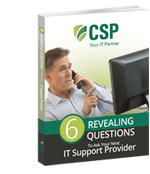


On What Questions You Need To Ask Before Signing Any Agreement.
"*" indicates required fields

Raleigh IT Support Company and IT Services Provider | CSP Inc.
1310 Nowell Rd,
Raleigh, NC 27607
Existing CSP Client: (919) 424-2060
SALES: (919) 420-3231
Receive email updates and informative marketing materials by subscribing to our newsletter.
"*" indicates required fields