1310 Nowell Road
Raleigh, NC 27607
1310 Nowell Road
Raleigh, NC 27607
Existing CSP Client: (919) 424-2060
SALES: (919) 420-3231


Although you may have familiarity with Skype, Skype for Business holds so many more possibilities to grow your network. Although Skype for Business has the same look as Skype, productivity tools give you more options for improving workflow. If your company is holding video meetings, then you need to include Skype for Business across all platforms within your company’s network.
More than Video
One of the most common misconceptions is Skype can be used as merely a video chat application. In actuality, Skype for Business can be used to completely manage all calls through one easy to use application. You can use the application across devices too so you can make all of your meetings, regardless of your geographic location.
Office 365
The inclusion of Skype for Business in the Office 365 productivity package has increased usage of the video conferencing tool exponentially. Since Office 365 is cloud-based, essential video call features are consistently being added and updated. Recent additions include call queues and auto attendants to better manage call volume and reroute calls to the next available live attendant. A new analytics feature was also launched to give more data to IT professionals about potential call issues. Compatibility is also expanding with the platform. For instance, Skype for Business is now allowing the integration of many AV systems into your company’s video conferences.
Getting Started
One of the main benefits of Skype for Business is you won’t have to dedicate time and resources to training your employees on the platform. All contacts are displayed in the main window with options available as you hover over each person’s name. Options include IM, call, video chat, or schedule meeting. As soon as you enter a particular mode, you’re able to add others to the meeting. Scheduled Skype meetings can be managed in the same way as traditional ones: via Outlook. Each session has a dedicated link associated with it to help share the event with others. The link allows for those without Skype for Business to join the meeting as well.
Meeting Options
Skype for Business was developed to help simplify operations within companies. You will no longer need multiple software programs to manage your meetings. For instance, while in a meeting, just click the “More” menu. Within the menu, you’ll find a tool to record the meeting. After the meeting has concluded, a media file is automatically created and saved to Skype. Previous recordings are accessible via the “Tools” menu. Furthermore, you can also keep your IM history in Skype for Business. Just click the “Ctrl” key at the same time as “S” to enter the Save mode. This is very helpful for locating information or links shared with colleagues during instant messaging sessions.
Exchange information through Skype
Skype for Business with Office 365 is an unstoppable collaboration. Office 365’s productivity tools work seamlessly with Skype’s online meeting capabilities. For instance, if you’re operating in Powerpoint, you can instantly start a meeting without navigating away from your slideshow. Just, click on the tab to “Present Online” and you’ll be given a cue to launch Skype. There is also an option in Skype to give meeting attendees remote control over your desktop screen. Once you’re ready to take back control over your computer during a Skype session, use the desktop shortcut “Ctrl,” “Alt,” and “Spacebar.” Additional shortcuts to keep in mind is to mute/unmute audio with the “Windows key” and “F4.” Turn your camera on and off with the same shortcut except you replace “F4” with “F3.”
You can do more than only remotely share your screen during Skype for Business conferencing sessions. Under the “More” tab, you can additionally access features that allow you to enter Q&A mode, start a poll, or put a whiteboard on everyone’s screens.
While sharing information through Skype, privacy is always a concern. This is why Skype allows you to customize each relationship of your contacts. For instance, an “External Contact” will only receive your name, title, email address, and picture. On the other hand, a “Workgroup” contact receives notes, contact details, location, and the ability to override the “Do Not Disturb” status. If you don’t have the time to categorize your contacts, no worries, there are default options available to you.
If you’re looking to make the most out of your work meetings, then utilizing Skype for Business is a must.

Always at your service to provide the highest level of quality support to our customers.

Anthony Firth Client Engineer

“I’m passionate about building and fostering relationships, and finding solutions for success.”

Michael Koenig Client Account Manager

“I help clients stabilize and grow their IT infrastructure so they can focus on growing their core business.”

Josh Wilshire Systems Engineer Team Lead

“I strive to provide the highest level of quality service to our customers.”

Tommy Williams Sr. Hardware Engineer

“I’m driven by the steadfast belief that technology must serve as a business enabler. This mantra has driven 21
Years of successful partnerships.”

Stephen Riddick VP Sales & Marketing

“CSP doesn’t succeed unless your company succeeds.”

Stephen Allen Inventory Manager

“Through my intuition and genuine concern to help others I have built long-lasting relationships with our customers, co-workers and business partners.”

Scott Forbes VP Support Services

“Every day, I work with clients to help plan the future of their businesses.”

Michael Bowman vCIO

“Your IT problems become our IT solutions.”

Mark McLemore Project Engineer

“Managing internal and external operations to ensure that CSP provides quality and reliable customer service .”

Margie Figueroa Business Manager

“Providing quality internal and externals financial support to our customers and accounting support to CSP.”

Katie Steiglitz Accounting Administrator

“Some call me the CEO. I call myself the Cheerleader for an awesome team!”

William B. Riddick Founder & CEO

“CSP is here to assist you with your IT needs.”

Beth Wylie Inside Sales Manager

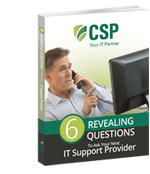


On What Questions You Need To Ask Before Signing Any Agreement.
"*" indicates required fields

Raleigh IT Support Company and IT Services Provider | CSP Inc.
1310 Nowell Rd,
Raleigh, NC 27607
Existing CSP Client: (919) 424-2060
SALES: (919) 420-3231
Receive email updates and informative marketing materials by subscribing to our newsletter.
"*" indicates required fields