1310 Nowell Road
Raleigh, NC 27607
1310 Nowell Road
Raleigh, NC 27607
Existing CSP Client: (919) 424-2060
SALES: (919) 420-3231

Microsoft Word is what many of us use to read and create new documents. This might mean writing essays for school, novels in your free time, or step by step instructions for work. Whatever you’re doing, it’s important that you be able to access your files quickly and efficiently. A problem that some users face when using Word is understanding how to open documents they have not accessed recently. Of course, there is a list of the most recent documents available to you when you click on the Office Button or right-click the Word tab on your taskbar, but what if you need something that is not in that list?

This can be frustrating and could potentially impact your business or life, so it’s important to know how to access all of the files that you have created through Word. To access all of your Word documents, there are two options. You can do so by selecting the ‘Computer’ option on your device, or you can then select the ‘Open’ icon from the Quick Access bar. Both options will allow you to search for the document you need.
To open Word documents on your computer or device, first select the ‘Start’ icon, where all the apps and other tools on your device are listed. Scroll until you find the ‘Computer’ option and then click it. Next, all your files will show up on your screen. Not only will there be a ‘Recently Opened’ option, but there will also be the ‘Document’ and ‘Download’ options available to you here. You can scroll through the different folders and files until you find the one you are looking for. Alternatively, you could type the name of the document you are looking for into the Search field, which is located in the top right-hand corner of all of these folders.
If you wish to open a document while you already have Word open, you can do that by selecting the ‘Open’ icon from the Quick Access bar. The drop-down will look very similar to the list of files you find when clicking the ‘Computer’ tab as we previously discussed. There will be a dialog box, where you can search for the files that you need. To open them, just select the file, and then select ‘Open.’ Word will open a new Word file with this document.
Word is a very useful tool that no doubt has been very beneficial to people’s lives both personally and professionally. There are many tricks that you can pick up to make your Word experience even more efficient and useful, and learning how to access your documents quickly and easily is definitely something everyone should be taking the time to understand.

Always at your service to provide the highest level of quality support to our customers.

Anthony Firth Client Engineer

“I’m passionate about building and fostering relationships, and finding solutions for success.”

Michael Koenig Client Account Manager

“I help clients stabilize and grow their IT infrastructure so they can focus on growing their core business.”

Josh Wilshire Systems Engineer Team Lead

“I strive to provide the highest level of quality service to our customers.”

Tommy Williams Sr. Hardware Engineer

“I’m driven by the steadfast belief that technology must serve as a business enabler. This mantra has driven 21
Years of successful partnerships.”

Stephen Riddick VP Sales & Marketing

“CSP doesn’t succeed unless your company succeeds.”

Stephen Allen Inventory Manager

“Through my intuition and genuine concern to help others I have built long-lasting relationships with our customers, co-workers and business partners.”

Scott Forbes VP Support Services

“Every day, I work with clients to help plan the future of their businesses.”

Michael Bowman vCIO

“Your IT problems become our IT solutions.”

Mark McLemore Project Engineer

“Managing internal and external operations to ensure that CSP provides quality and reliable customer service .”

Margie Figueroa Business Manager

“Providing quality internal and externals financial support to our customers and accounting support to CSP.”

Katie Steiglitz Accounting Administrator

“Some call me the CEO. I call myself the Cheerleader for an awesome team!”

William B. Riddick Founder & CEO

“CSP is here to assist you with your IT needs.”

Beth Wylie Inside Sales Manager

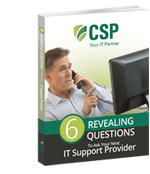


On What Questions You Need To Ask Before Signing Any Agreement.
"*" indicates required fields

Raleigh IT Support Company and IT Services Provider | CSP Inc.
1310 Nowell Rd,
Raleigh, NC 27607
Existing CSP Client: (919) 424-2060
SALES: (919) 420-3231
Receive email updates and informative marketing materials by subscribing to our newsletter.
"*" indicates required fields