1310 Nowell Road
Raleigh, NC 27607
1310 Nowell Road
Raleigh, NC 27607
Existing CSP Client: (919) 424-2060
SALES: (919) 420-3231


What is a Mail Merge?
Mail merging is a way to make customized letters, envelopes, “thank you” letters, newsletters, catalogs, inventory, invoices, and other forms of formal written communication in a word document. The best part about mail merge is that it is already enabled for any Microsoft Word document, it is not an extra “paid for” service such as Infusionsoft or MailChimp. This is a great low-cost tool that comes in handy for personal use or for small businesses that want to kick their professionalism up a notch, appearing more put together as a company.
Mail merging is a three-document process. The first document contains all standard content that will appear in every letter such as logos, return addresses, or anything else that you want to appear in every letter. The second document is your professional mailing list. This document should contain every client’s name, address, and any other customized content you wish to add such as membership numbers. The last document is the “merged” document, meaning that it is a combination of your first and second documents. This is the final product, and one merged document will be created for each client on your mailing list. The file type for the first type of document is usually a word document, while the second file can be a word document with a table for the contact list, an Excel sheet, or a Microsoft Outlook contact list. Your third document will be a Word document with each new letter on a separate page.
How to Make a Mail Merge
To start the mail merging process, you must first click the “Mailings” tab. Then click “Add Recipients”. If you only have a few people to send your letter to you can enter them manually. However, if you are sending it to multiple people it is helpful to have either an Excel sheet or an Access database file. In some cases, a word document with a table may work as well, depending on what version of Microsoft Word you are using. You can also select Outlook contacts as recipients.
After adding your recipients, click “Start a Mail Merge”. Next, you may select what type of document you would like to create, whether it be an email, letter, label, envelope, or directory. If you click “label”, then a screen will appear allowing you to select the type and size of labels. If you click “envelopes”, then a screen will pop up asking how you want the envelopes formatted and the size of the envelope.
After this hit “add recipients” and select the document containing all the contact information you need. Then you can create your content like you normally would. You can create a custom greeting per client by selecting the “Greeting Line” button. Next, select “Insert Merge Field” and decide which fields you want to show on your document; such as first name, last name, address, etc. After this, all you need to do is double check your work by selecting “Preview Results”.
You can also check your document for errors by selecting “Check for Errors” button. This will have Microsoft Word scan each document in the mail merge to make sure everything is in order. After you are confident in your work, you can hit “Finish and Merge”. This gives you three options: you can edit documents individually, print all documents, or email all documents.
What to Use Mail Merging For
If you need to send similar content to more than one person, mail merge can be a useful tool. It is best utilized for recipient lists of ten or more. If you are sending the same thing to less than ten people, it would be faster to simply copy and paste the content you want to be repeated in different word documents. The bigger the recipient list, the more mail merging can be helpful. Mail merging can do some of the same functions as paid services such as Infusionsoft and MailChimp. However, it is free and simpler to use for emails and letters that only need to be sent one time.
Since this tool is so useful, there is no reason that small and medium-sized businesses alike should not be utilizing it. It is a wonderful, low-cost, highly-effective tool that will simplify the process of writing emails, letters, labels, and other formal prints alike. Instead of writing one email per client then you can send out multiple emails with similar content, and make small customizations if you would like before sending out. This saves time on the tedious tasks and allows you to devote your time more to the things that really matter to your business. This might include content creation, sales, or whatever else it is that your company needs.

Always at your service to provide the highest level of quality support to our customers.

Anthony Firth Client Engineer

“I’m passionate about building and fostering relationships, and finding solutions for success.”

Michael Koenig Client Account Manager

“I help clients stabilize and grow their IT infrastructure so they can focus on growing their core business.”

Josh Wilshire Systems Engineer Team Lead

“I strive to provide the highest level of quality service to our customers.”

Tommy Williams Sr. Hardware Engineer

“I’m driven by the steadfast belief that technology must serve as a business enabler. This mantra has driven 21
Years of successful partnerships.”

Stephen Riddick VP Sales & Marketing

“CSP doesn’t succeed unless your company succeeds.”

Stephen Allen Inventory Manager

“Through my intuition and genuine concern to help others I have built long-lasting relationships with our customers, co-workers and business partners.”

Scott Forbes VP Support Services

“Every day, I work with clients to help plan the future of their businesses.”

Michael Bowman vCIO

“Your IT problems become our IT solutions.”

Mark McLemore Project Engineer

“Managing internal and external operations to ensure that CSP provides quality and reliable customer service .”

Margie Figueroa Business Manager

“Providing quality internal and externals financial support to our customers and accounting support to CSP.”

Katie Steiglitz Accounting Administrator

“Some call me the CEO. I call myself the Cheerleader for an awesome team!”

William B. Riddick Founder & CEO

“CSP is here to assist you with your IT needs.”

Beth Wylie Inside Sales Manager

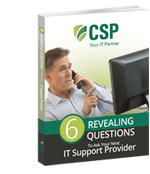


On What Questions You Need To Ask Before Signing Any Agreement.
"*" indicates required fields

Raleigh IT Support Company and IT Services Provider | CSP Inc.
1310 Nowell Rd,
Raleigh, NC 27607
Existing CSP Client: (919) 424-2060
SALES: (919) 420-3231
Receive email updates and informative marketing materials by subscribing to our newsletter.
"*" indicates required fields